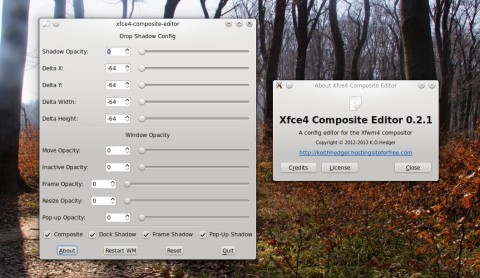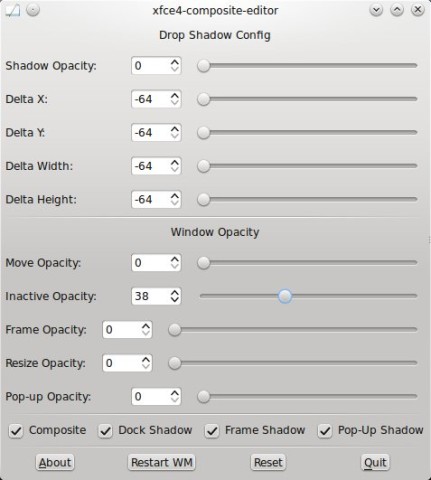Xfwm4-Composite-Editor is a tool that enables easy access to various settings pertaining to the Xfce window manager in a graphical application with a simple interface.
According to the author, Xfwm4-Composite-Editor is a graphical tool which includes options otherwise not available in the Window Manager Tweaks module that comes with Xfce:
I wrote this simple GUI to control the various Xfce4 WM tweaks that are not available via the “Window Manager Tweaks” control panel.
These settings are available via the xconf settings editor but that is one of the most awkward GUI’s I have ever used as you have to select the xfwm4 channel, expand the tree, scroll to the option you want, select it, click edit, change the setting and click save, then the tree gets collapsed and you have to start again!
The program includes options to change the drop shadow and window opacity settings, as well as a button to restart Xfwm.
Install Xfwm4-Composite-Editor in Ubuntu 14.04/14.10 and Mint 17/17.1
1. Get the source code
Download the source tarball from here (direct link here)
2. Install the development libraries
sudo apt-get install libxfce4ui-2-dev libxfconf-0-dev libgtk2.0-dev
3. Uncompress the source tarball
tar -xf Xfwm4CompositeEditor-0.2.1.tar.gz
4. Compile and install
Change the current working directory to Xfwm4CompositeEditor-0.2.1 and type:
./configure make sudo make install
Run it by typing xfce4-composite-editor in the terminal. Alternatively, you can install as normal user by specifying a prefix:
./configure --prefix=$HOME/usr make make install
In this case the program will be installed inside $HOME/usr/bin, so make sure to add it to your PATH.
Funny to see that you run it under KDE…
Really funny… i did think this hilarious xD