The developers behind the popular PlayOnLinux project, an open-source and cross-platform application that has been designed from the ground up to act as a user-friendly interface to the well-known Wine project, has released PlayOnLinux 4.2.7.
According to the internal changelog, PlayOnLinux 4.2.7 is here with support for detecting and aborting scripts when attempting to run 64-bit Windows apps and games with a 32-bit Wine version, and support for case-insensitive sorting of install scripts lists for iTunes.
Additionally, the Settings -> Internet menu now works correctly, a workaround for the Wine bug #37575 has been added, Python detection loops are now avoided, the detected WX version is now displayed, the os.kill() function is now used instead of the shell command, and the "Install non-listed application" link is now always visible in the install window.
PlayOnLinux 4.2.7 brings numerous other improvements
Furthermore, PlayOnLinux 4.2.7 brings support for .lnk, .cmd, and .bat files to PlayOnLinux SetupWindow and PlayOnLinux shortcuts, improves the find_binary function, adds support for removing ancillary resources like icons and shortcuts, and adds support for opening the debugger from the installation wizard.
A warning has been added when OpenGL autotests are not detected, the Configure -> Misc -> Open a shell menu item now works correctly, the "hash-bang" bug in shortcuts has been repaired to make them executable again, support for displaying important messages has been implemented, and the Wine versions manager has been improved.
Download PlayOnLinux 4.2.7 right now via Softpedia. Ubuntu users can easily install the latest version of PlayOnLinux using the project's PPA repository. Just run the commands below, one by one, hitting Enter after each one, in a Terminal app.
sudo wget http://deb.playonlinux.com/playonlinux_trusty.list -O /etc/apt/sources.list.d/playonlinux.list
sudo apt-get update && sudo apt-get install -y playonlinux
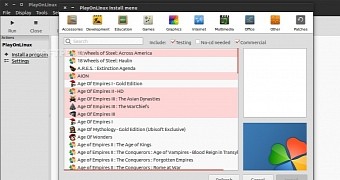
 14 DAY TRIAL //
14 DAY TRIAL //