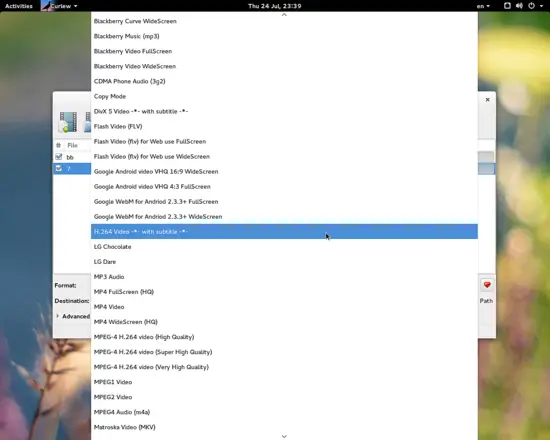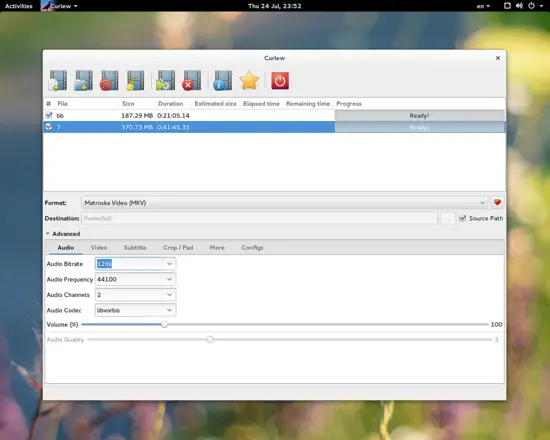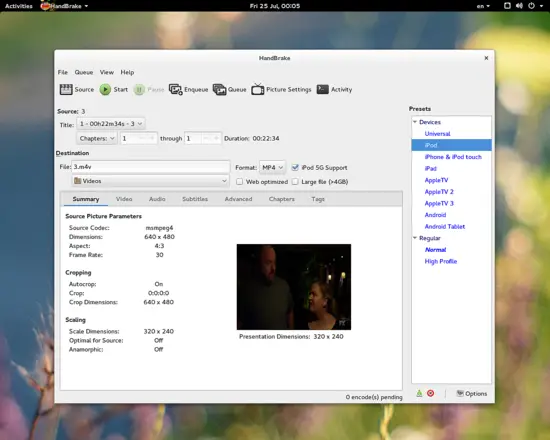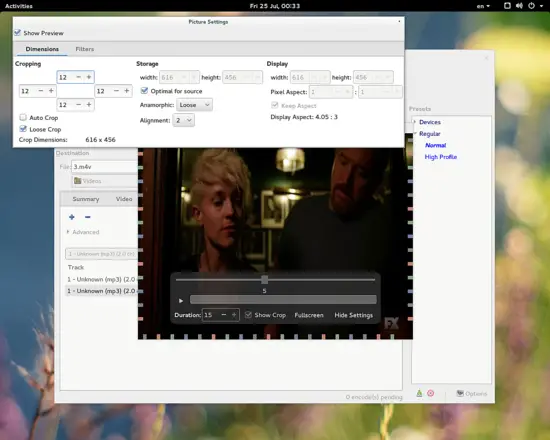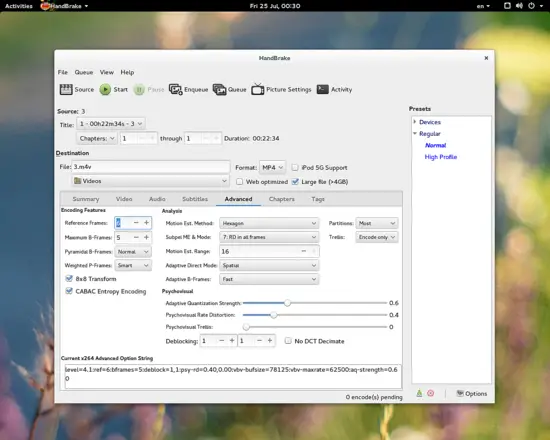How to easily convert your videos on Linux
There are many ways to convert a video file on a Linux system, but using a tool with a graphical user interface is imperative for those who want to do it easily and in a more user friendly way. Thankfully, there are many open source GUI tools that could do the job just fine and you can find some specialization here and there if you look closely.
My choices for this post are Curlew and Handbrake, two easy to use video converters that can do a lot more than just that, and in the same time two different approaches aimed for different tastes and needs.
Curlew Media Converter
What I love most about Curlew is the way it speaks to the user through its clear main screen design. All function buttons are prominently placed on the top, using large icons that leave no doubts for their meaning. You can quickly figure out how to start with Curlew adding your file and then going down on your first option which is where the power of this bird is hidden.
The list of available formats, screen and device presets is impressive
I'm sure you'll find what you're looking for in the seemingly endless list of Curlew's supported formats, but I'll admit that navigating it is not done in the best way possible. At this point though, I should say that the current latest version of the software is just 0.1.22.3 so details like this one will be taken care of soon hopefully.
What is already here though is the advanced options where the rest of the usefulness of this tool is hidden. There you can set the desired audio and video codec to be used in the conversion, the audio and video bitrates, FPS and Aspect Ratio, implement subtitles from a file into the video and even crop or pad it.
Advanced options cover almost any regular user modern need with success.
Curlew is not (yet) a highly sophisticated, advanced video converter that gives tons of options to the user, but it is what most of you will need to get your files converted and edited fast and easily to proceed with other more joyful moments of your life. If converting videos is a joyful moment for you though, you should take a look at my second choice.
Install Curlew on Ubuntu Linux
Open a shell window and run the commands below to install Curlew:
sudo -s
add-apt-repository ppa:jon-severinsson/ffmpeg
add-apt-repository ppa:noobslab/apps
apt-get update
apt-get install curlew
exit
Handbrake Video Transcoder
Handbrake comes with a different user interface design approach that looks more structured. There aren't as many formats supported as in Curlew, but you can find what you want more easily if you're looking for a device conversion through the Presets menu on the right.
And then you can dive deep into Handbrake's settings to accurately set bitrate options, codec profiles, specific framerates, play with audio channels, import subtitles and even write tags for your output file. Croping and filter applying is done by pressing this “Picture Settings” button on the top that will open a dedicated window with controls and preview.
All these options are deeper than the corresponding in Curlew, and there are additional options for things that aren't found in Curlew at all. The leap though lies in the advanced menu that incorporates settings that may prove useful when looking to do specialized corrections and touches to the result.
Take Psychovisual Rate Distortion for example, the algorithm that dramatically improves apparent detail and sharpness in the picture, or the Adaptive Quantization Strength that you can increase to take bits away from edges and complex areas to get a finer detailed picture.
Both applications have their own strengths and weaknesses. Curlew supports more formats, it's faster to use and looks way less complicated than Handbrake, but it is still in early development and some things may still be clunky. Truly advanced options is out of the questions too.
Handbrake on the other side is more mature and feature-rich, its individual tools go deeper in the tasks and is certainly able to cover much more advanced needs than Curlew. It may terrify a regular user initially, but you can work things out after giving it a try (or two).
Install Handbrake on Ubuntu Linux
Open a shell window on your desktop and execute the following commands on the shell:
sudo -s
add-apt-repository ppa:stebbins/handbrake-releases
apt-get update
apt-get install handbrake-gtk handbrake-cli
exit