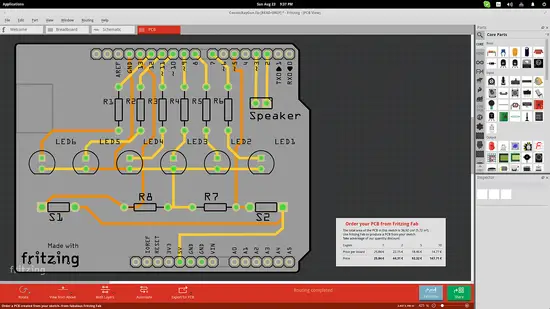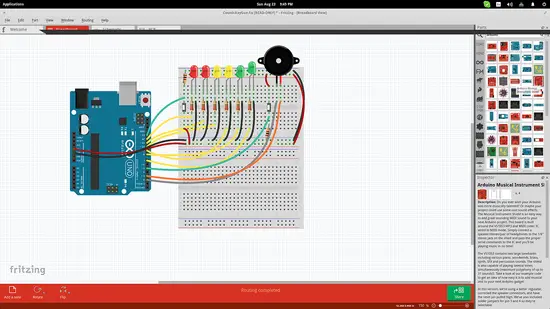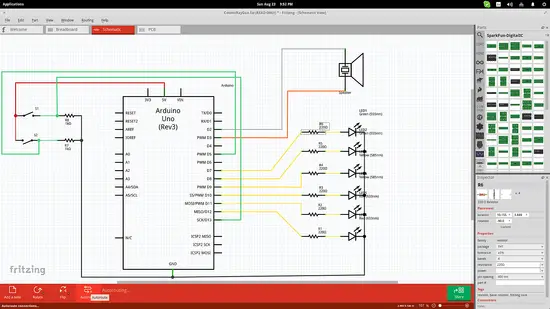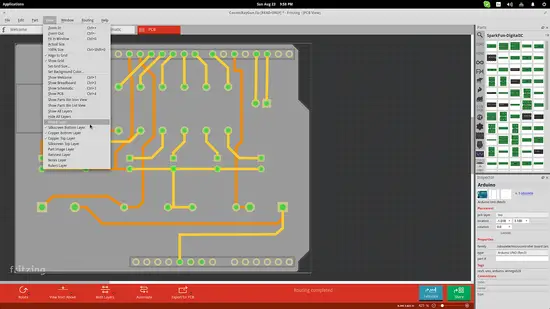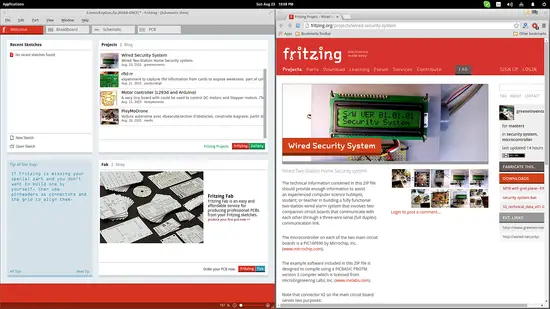Design PCB and Generate Schematic Drawings with Fritzing on Linux
On this page
Fritzing is a new open source PCB designer that supports Linux systems. Its power stems from its user-friendly interface, drag n drop features, pleasing visuals, and comprehensive views. To me, it looks very much like Autodesk's 123D Circuits and also works very similarly to it too, so this is very positive to say the least. Whatever printed circuit board you design on Fritzing, you can directly order it for manufacturing from inside the application interface and it will get delivered to your doorstep for the indicated price.
How to use Fritzing
Here is how Fritzing works. There are three views / design modes which are the Breadboard, the Schematic, and the PCB mode. You may choose what suits your particular design needs best and start designing. At any time, you can switch between the view modes to check how the changes are reflected. The parts are found on the right side and are categorized based on their type. As the part lists are very long, Fritzing also offers a handy part search engine that users can invoke by pressing the “magnifier” icon on the right. Once you find the part you want to use, you may simply drag and drop it on the drawing space in the main window.
The parts feature ports that are best shown in the “Schematic” view mode so that the user can comfortably connect what is needed. There's also an “auto rooting” option (press Ctrl+Shift+A) that helps users who are unsure about how to wire their boards in the best way. Finally, you can change the technical specifications of a part by selecting it (after placement) and setting the values from the boxes on the lower right.
Further viewing options can be found on the bottom of the main window. Especially for the PCB, it would be useful to check it both from above and from below before finalizing the positions of each part. Another helpful viewing feature is the layer selection that is done from the “View” menu found on the top panel.
After all is done, you can export the board as an image or as a fabrication-suitable file (SPICE, SVG, RS274X). Fritzing can also auto-generate the Bill of Materials in HTML format. All this is done through the “File/Export” menu located on the top left.
If you need some push to begin with Fritzing, you can open an example from the rich list of examples that the software comes with by default from “File/Open Example”. For further help, you can press “Ctrl+?” and a list of detailed step-by-step tutorials on various different projects will open up in your browser. Fritzing has built a vivid community of users around it who upload their designs and even custom-made parts, so you can hop to the “Welcome” screen and check out the latest projects or blog entries that will help you stay updated on what's going on.