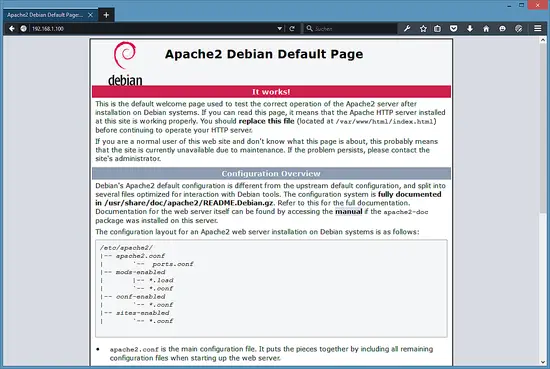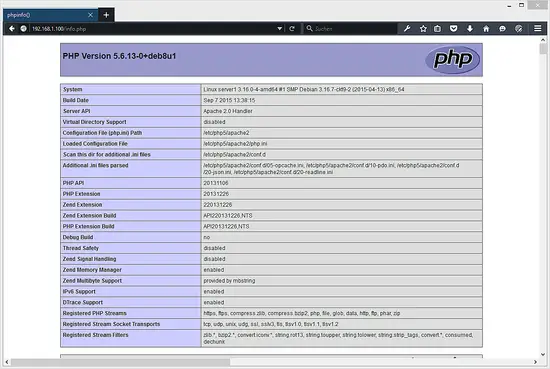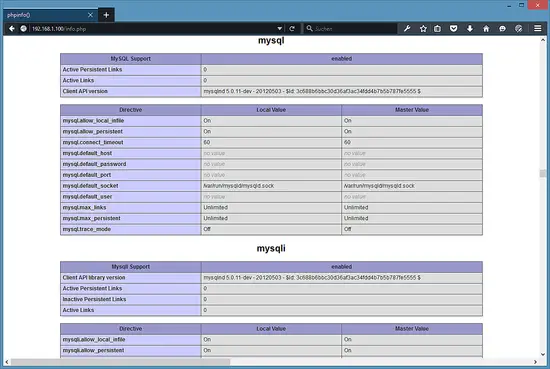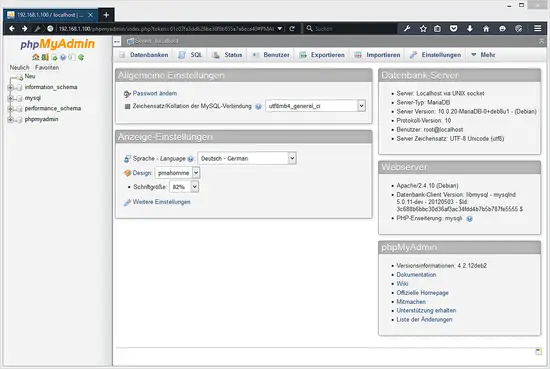Debian 8 Jessie LAMP server tutorial with Apache 2, PHP 5 and MariaDB (instead of MySQL)
This tutorial exists for these OS versions
On this page
LAMP is short for Linux, Apache, MySQL, PHP. This tutorial shows how you can install an Apache2 webserver on a Debian Jessie (8) server with PHP 5 support (mod_php) and MariaDB support. MariaDB is a fork of the well known MySQL database server, it provides a MySQL compatible feature set and is a bit faster according to benchmarks that I found on the internet. MariaDB will work with all applications that require MySQL like Wordpress, Joomla etc.
A LAMP setup is a perfect basis for CMS systems like Joomla, Wordpress or Drupal.
1 Preliminary Note
In this tutorial, I use the hostname server1.example.com with the IP address 192.168.1.100. These settings might differ for you, so you have to replace them where appropriate.
2 Installing MariaDB as MySQL replacement
First we install MariaDB like this:
apt-get -y install mariadb-server mariadb-client
You will be asked to provide a password for the MariaDB root user - this password is valid for the user root@localhost as well as [email protected], so we don't have to specify a MariaDB root password manually later on:
New password for the MariaDB "root" user: <-- yourrootsqlpassword
Repeat password for the MariaDB "root" user: <-- yourrootsqlpassword
3 Installing Apache 2.4
Apache is available as a Debian package, therefore we can install it like this:
apt-get -y install apache2
Now direct your browser to http://192.168.1.100, and you should see the Apache2 placeholder page (It works!):
Apache's default document root is /var/www on Debian, and the configuration file is /etc/apache2/apache2.conf. Additional configurations are stored in subdirectories of the /etc/apache2 directory such as /etc/apache2/mods-enabled (for Apache modules), /etc/apache2/sites-enabled (for virtual hosts), and /etc/apache2/conf-enabled.
4 Installing PHP 5.6
We can install PHP 5 and the Apache PHP 5 module as follows:
apt-get -y install php5 libapache2-mod-php5
We must restart Apache afterward:
service apache2 restart
5 Testing PHP / Getting details about your PHP installation
The document root of the default web site is /var/www/html. We will now create a small PHP file (info.php) in that directory and call it in a browser. The file will display lots of useful details about our PHP installation, such as the installed PHP version.
nano /var/www/html/info.php
<?php
phpinfo();
?>
Now we call that file in a browser (e.g. http://192.168.1.100/info.php):
As you see, PHP5 is working, and it's working through the Apache 2.0 Handler, as shown in the Server API line. If you scroll further down, you will see all modules that are already enabled in PHP5. MySQL / MariaDB is not listed there which means we don't have MySQL support in PHP5 yet.
6 Getting MySQL and MariaDB Support in PHP
To get MySQL support in PHP, we can install the php5-mysql package. But as we use MariaDB here, it is better to use the newer php5-mysqlnd package as the old drivers from php5-mysql will cause warning messages in the logs. It's a good idea to install some other PHP5 modules as well as you might need them for your applications. You can search for available PHP5 modules like this:
apt-cache search php5
Pick the ones you need and install them like this:
apt-get -y install php5-mysqlnd php5-curl php5-gd php5-intl php-pear php5-imagick php5-imap php5-mcrypt php5-memcache php5-pspell php5-recode php5-snmp php5-sqlite php5-tidy php5-xmlrpc php5-xsl
Now restart Apache2:
service apache2 restart
7 Install APCu PHP Cache to improve the PHP speed
APCu is a free PHP opcode cacher for caching and optimizing PHP intermediate code. It is strongly recommended to have one of these installed to speed up your PHP page.
APCu can be installed as follows:
apt-get install php5-apcu
Now restart Apache:
service apache2 restart
Now reload http://192.168.1.100/info.php in your browser and scroll down to the modules section again. You should now find lots of new modules there, including the MySQL module which is used as MariaDB driver:
8 phpMyAdmin
phpMyAdmin is a web interface through which you can manage your MySQL and MariaDB databases. It's a good idea to install it:
apt-get -y install phpmyadmin
You will see the following questions:
Web server to reconfigure automatically: <-- apache2
Configure database for phpmyadmin with dbconfig-common?<-- Yes
Password of the database's administrative user: <-- Enter the MariaDB root password
MySQL application password for phpmyadmin: <-- Press enter, apt will create a random password automatically.
Afterwards, you can access phpMyAdmin under http://192.168.1.100/phpmyadmin/:
PHPMyAdmin will switch to the language of your Web Browser automatically as long as there is a language file for your language. So don't worry that the screenshot is in German language, your PHPMyAdmin install will be in your native language automatically.
9 Links
- Apache: http://httpd.apache.org/
- PHP: http://www.php.net/
- MySQL: http://www.mysql.com/
- Debian: http://www.debian.org/
- phpMyAdmin: http://www.phpmyadmin.net/