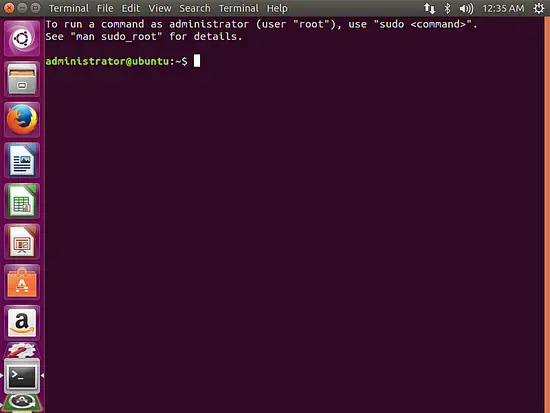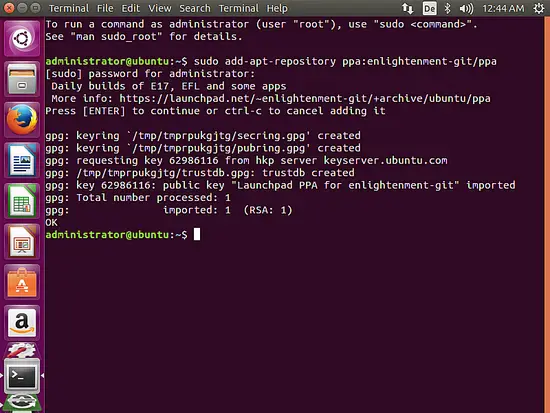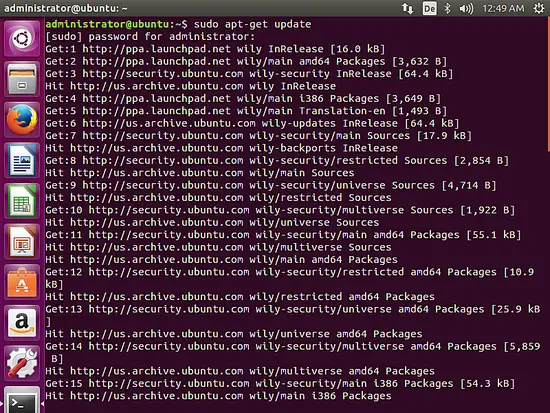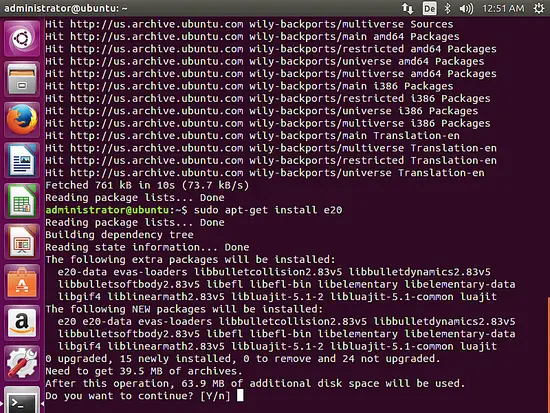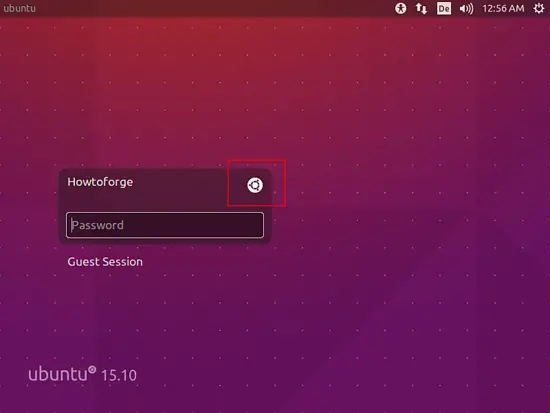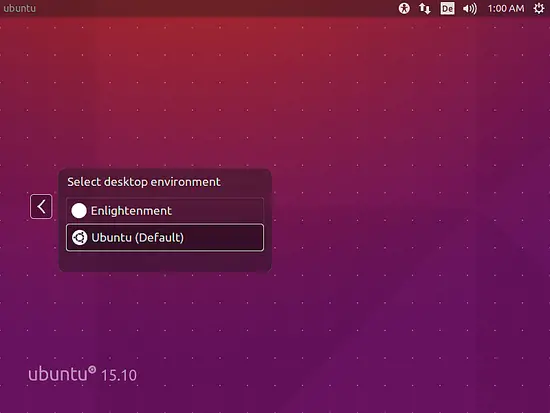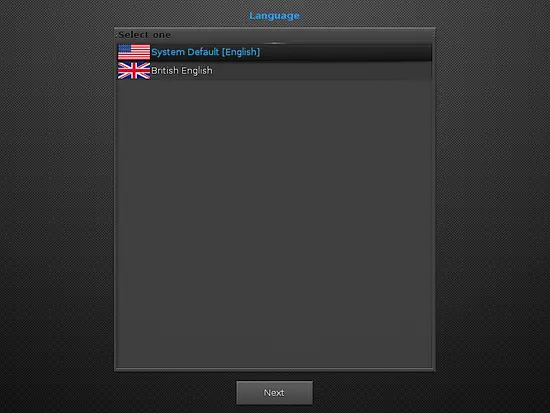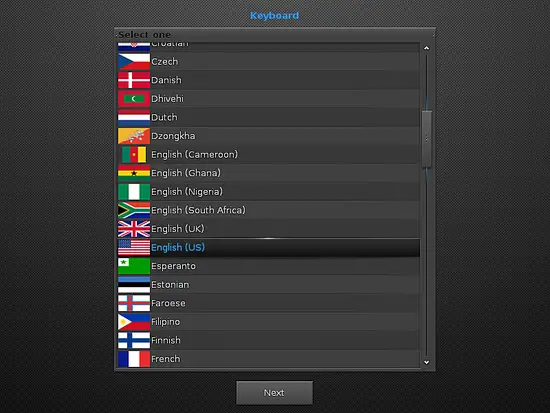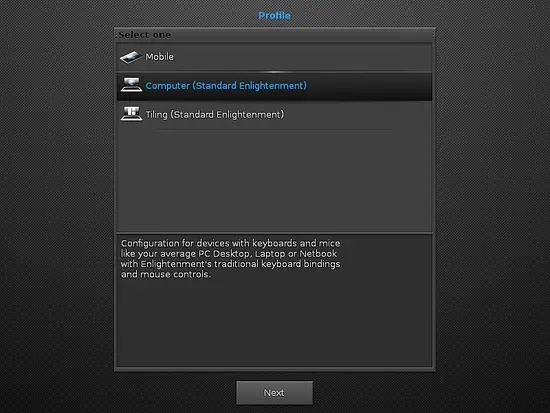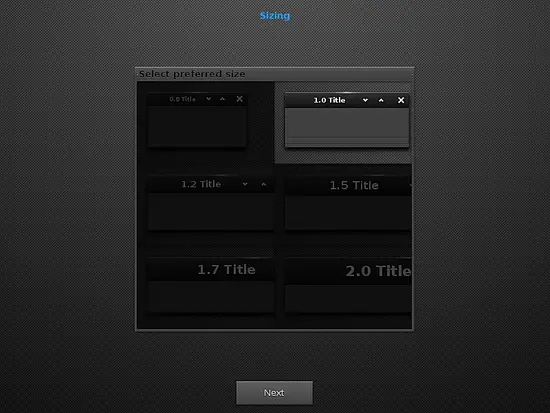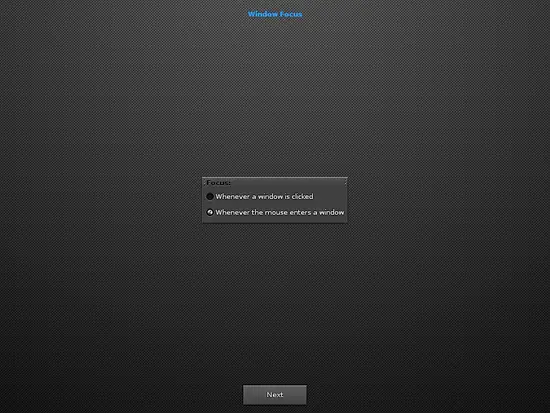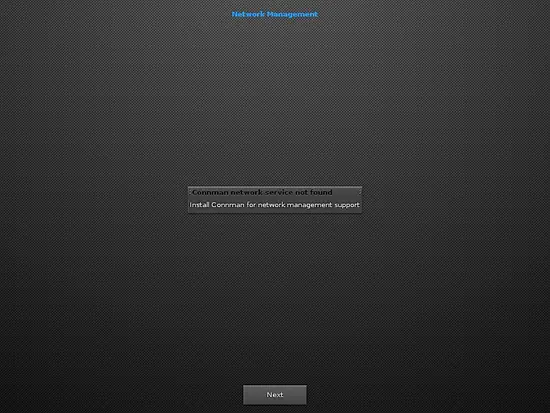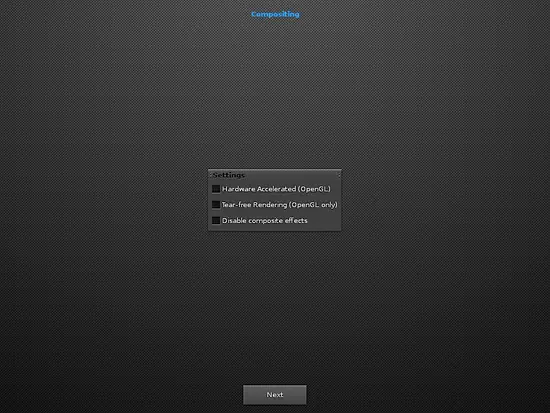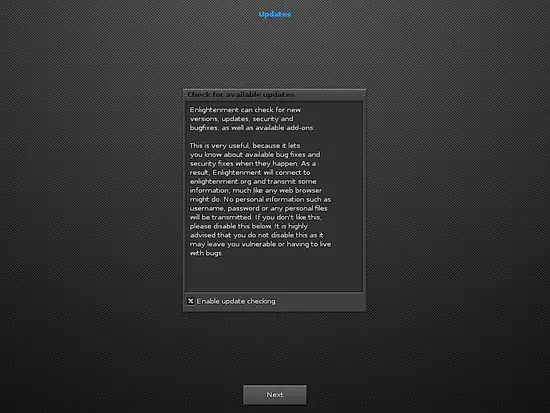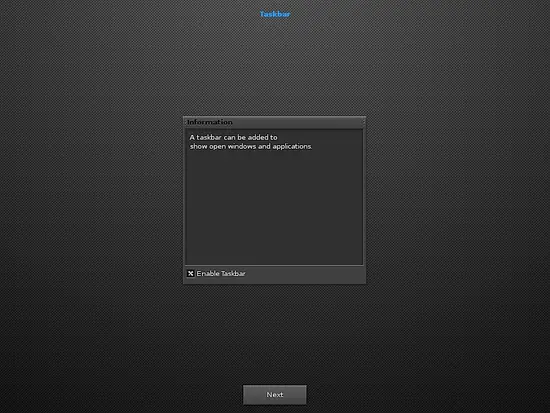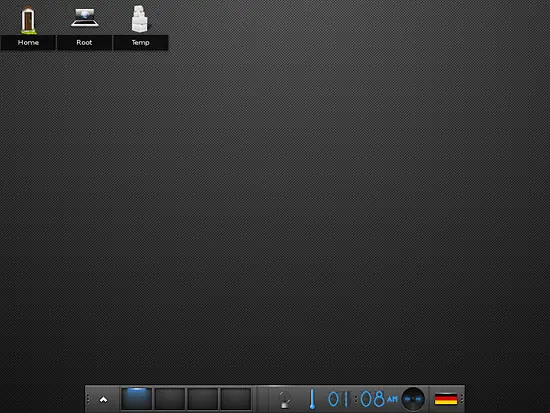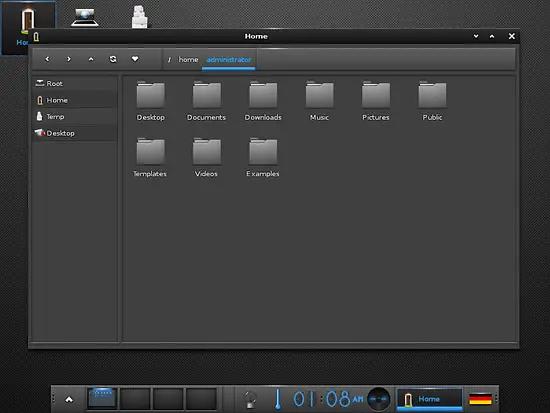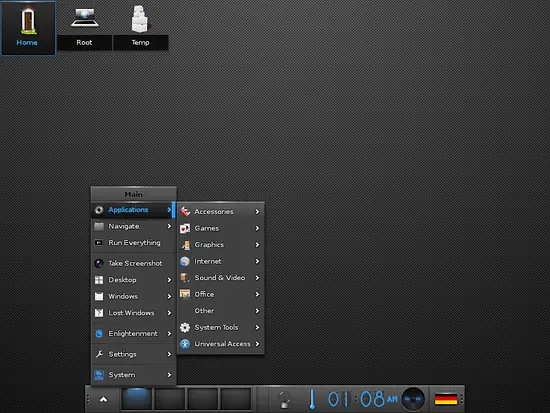How to install the Enlightenment E20 Desktop on Ubuntu 15.10
The new Enlightenment E20 Desktop has just been released. The Enlightenment project consists of the Enlightenment Window manager (which was started in 1996), the EFL library that contains graphic, widget, network, and other basic desktop functions and some applications that are based on EFL like a terminal emulator, a video player, and an IDE. Nowadays the project has put its Fokus on a Desktop environment for Mobile, wearable and TV devices. New in E20 is the support for the Wayland compositor, X1 is still supported. In this tutorial, I will show you how to install the E20 Desktop on the current Ubuntu 15.10.
What's new in Enlightenment E20
From release notes at enlightenment.org
- Full Wayland support
- New screen management infrastructure and dialog
- New audio mixer infrastructure and gadget
- Many internal widgets replaced with Elementary
- Improved FreeBSD support
- Geolocation module
Prerequisites
I will use a standard Ubuntu 15.10 Desktop as the basis for this installation. Enlightenment will be installed as additional Desktop, so you can switch between the Ubuntu standard Desktop and E20 at login.
Install the Enlightenment E20 Desktop
Open a terminal window on your Ubuntu Desktop.
The first step is to add the enlightement-git PPA (Personal Package Archive) in Ubuntu. PPA's have to be added as root user, therefor I will prepend the command with sudo.
sudo add-apt-repository ppa:enlightenment-git/ppa
Enter your password when sudo requests for it and confirm the action in the next step by pressing enter.
Update the package lists with apt to download the list of available packages from Enlightenment PPA.
apt-get update
The next step is to install Enlightenment E20 with apt:
sudo apt-get install e20
Press <Enter> or <y> to confirm that you like to continue with the installation. The installation may take a few minutes, apt will first download the required packages over the internet and then install them.
Start Enlightenment E20
To start the new Desktop, we will have to log out from Ubuntu first.
On the Login screen, click on the Ubuntu Icon (I marked that in red). This will open a menu where you can select the Desktop manager for the Login session.
Select Enlightenment here. The password field will be shown again afterward, enter your password and hit <Enter> to start the Enlightenment Desktop.
The Enlightenment configuration wizard starts at first Login.
Select the desired language and press Next.
Select the Keyboard layout.
Select the Desktop Profile. I do this install on an ordinary PC with mouse and keyboard, therefore I select "Computer". If you do the installation on a mobile device, then please select the "Mobile" profile here.
Select the Window and Font size.
Select the Window focus that you prefer.
There is no Conman network device available on my PC.
If your PC runs an OpenGL capable graphics card, then enable hardware acceleration here.
Activate this option when you like to get notified on Enlightenment updates. The updates can be installed with apt then:
apt-get update
apt-get upgrade
I prefer to have a taskbar on my desktop that shows the active applications, so I'll activate this option here.
That's how the Enlightenment E20 Desktop looks like when it is fully installed.
The File manager.
The application menu.