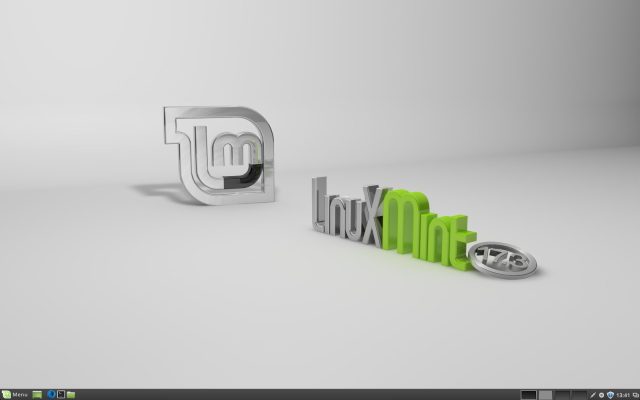
The Linux Mint project recently unveiled Linux Mint 17.3. The latest release from this Ubuntu-based Linux distro just might be the best Linux desktop around.
Linux Mint 17.3 arrived a few days late and had a somewhat bumpy launch thanks to some server hardware issues that temporarily knocked the Linux Mint blog and forums offline. The final version of Linux Mint was out there, but few knew about it until a few weeks later.
This is a big release: Linux Mint 17.3 marks the final release that will be built atop Ubuntu 14.04 and marks the pinnacle of the project's plan to stop chasing every Ubuntu release and focus on perfecting what makes Mint, well, Mint. When Ubuntu puts out its next Long Term Support release in April of 2016, Mint will have to upgrade its base system.
Mint's LTS strategy was a risky move, as it bucked several trends by opting to pass on whatever butterflies Ubuntu was chasing. Sticking with a stable base and steadfastly refusing to inflate its version numbers may well have left some users at a loss. Jests aside, turning its back on the latest and greatest GTK and kernel updates that come from tracking Ubuntu's every move is not without some costs, but overall the strategy seems to have been a huge success.
The developers of Linux Mint have shown that they have the vision and are willing to put in the actual work to produce one the best desktop experiences around. The Cinnamon edition is not just the most polished Linux desktop around, it's possibly the most polished desktop period. Hyperbolic? Perhaps a little, but this really is the most thoroughly thought-out desktop I've ever used, Linux or otherwise.
Mint's lead developer Clément Lefebvre and team have done a great job of keeping most of the userspace packages much more up-to-date than the Ubuntu 14.04 base would lead you to believe. There are exceptions—GNOME/GTK is probably the most noticeable, being stuck at 3.10, and the kernel also lags behind at version 3.19—but for the most part, the latest version of all the apps you're likely to use are either available in the Mint repos or just a PPA away. And thanks to Mint's amazing package management system, finding, installing, and keeping track of apps and even PPAs is surprisingly simple.
Linux Mint: Cinnamon Edition
If you don't want to think about the OS you're using—that is, if you want to click a button that says "Menu" to launch an app or open a folder named "Documents" to find your files—Cinnamon is going to make you happy.
Cinnamon is for people who want their desktop to get out of the way. It does not revolutionize any paradigms and it probably doesn't work very well on that mythical Linux tablet that GNOME is still waiting for, but it does offer one of the best, most-polished experiences you can get on a laptop or desktop.
And by polish I don't mean the theme looks nice—though it does, albeit not much different from the last few releases—I mean the functionality and workflow. Cinnamon has smoothed down the rough edges of common tasks you do everyday, like listening to music, browsing your files and applications, updating and installing software, and getting notifications from background applications. The things you do the most are the things Linux Mint wants to improve on, not by changing the way you do them, but by making them easier to do.
In this release that translates into a number of improvements in commonly used taskbar applets and tools like the sound applet, power applet, system tray, and Mint's package management system.
Let's start with the improved sound applet which resides in the far right side of the system tray by default.
It's a small thing, but if you like listening to music while you work, you'll probably interact with the sound applet all the time. In Linux Mint 17.3 the sound applet has been improved to add playback controls over the cover art, including a progress bar you can use to skip forward and back. There's also a new right-click menu that gives you access to all the settings and adjustments you're likely to ever need are right there in the pop-up window above the applet icon. If you have multiple output options, you can switch between them right in the applet. As of Mint 17.3 output devices now show both their name and their origin, which makes it easier to figure out which "HDMI Audio Controller" goes with which HDMI port, for example. The applet can also quickly switch between audio players—for example, pause Spotify and switch to your local player when you lose connectivity—or quit audio players without actually switching apps. You can also quickly mute both input and output.
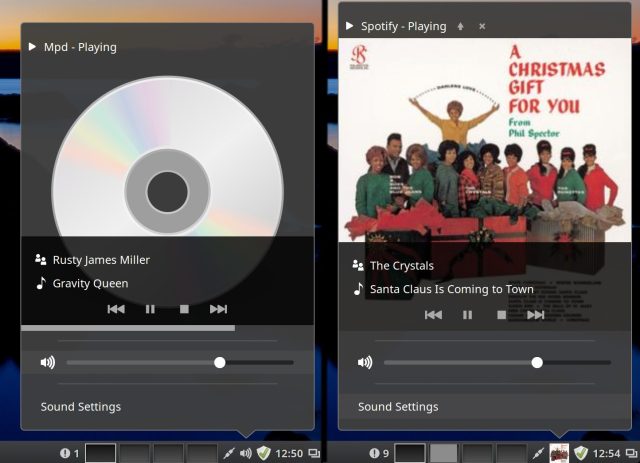
In my testing I never encountered any music-related task that I couldn't handle right from the applet—no need to open your music player or dive into the system settings. In fact, if you use the venerable Music Player Daemon to play your music, the applet is all you need to have running.
One final touch worth noting: by default the Cinnamon audio applet hides an audio application's native system tray applet (if it has one). If you prefer, for instance, Spotify's native applet, there's an option in the sound preference pane to tell the sound applet to stop hiding other sound applets. GNOME developers take note: it's possible to build something cool, accept that some people won't like it, and then accommodate those people by giving them an option to turn it off. Strange that offering choices and options have become a Linux desktop feature that's worth mentioning.
Another frequently used applet that sees a makeover in this release is the power applet, which —like the audio applet—offers more detail and control. Now you can quickly see the battery state not just for your laptop, but any attached devices like a wireless mouse or keyboard.
The rest of Cinnamon's system tray has some improvements as well. The workspace switcher applet now shows a little visual representation of your workspaces, with little rectangles corresponding to each window inside of them. The icons are tiny, but it can be helpful if you have a lot of workspaces open.
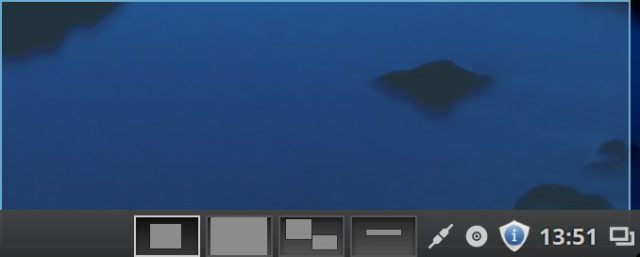
Similarly helpful for quickly finding the window you want are the new thumbnails in the window list. This works just like its Windows equivalent: hover a tab in the task bar's window list and you'll get a little preview of that window. Again, it's easy to turn this off in the window list applet preferences if you prefer the simpler tool tip look. Similar previews also show up in the Alt-Tab switcher if you pause between presses of the tab key.
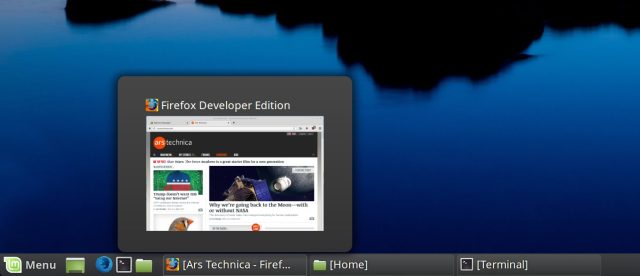
Cinnamon's Nemo file manager gets one noteworthy new feature that again, while small, simplifies another everyday task—renaming files. Nemo's new "quick rename" feature allows you to rename files with a "slow" double-click. You'll have to turn it on in the Nemo preferences (under the Behavior tab), but it makes it far easier to quickly rename things (it'd be nice to have a keyboard-based way to do this as well, perhaps using "enter" rather than return to trigger it).
Cinnamon's already-excellent support for HiDPI screens has been further improved, particularly if you connect to a HiDPI TV over HDMI. There are also improvements for HiDPI support in the login screen, including a fix for a bug that would sometimes cause the login screen to be very small. Instead of simply doubling the scaling value it actually calculates the best value between 1x and 2x based on your screen.
Earlier I mentioned that Mint probably wouldn't work well on a tablet, but this release does improve touchscreen support—there's a new on-screen keyboard in the login screen which means it's easier to login from mobile devices.
Cinnamon 2.8 is a welcome update, but it's worth noting that, while Cinnamon is now available in quite a few distros, Linux Mint remains the stablest, best implementation around. In fact, in my testing Cinnamon 2.8 was considerably buggier than previous versions I have tested with the otherwise very nice Fedora 23. It's hard to say where the blame for that lies, or if anyone is to blame at all, but at the end of the day if you want the best Cinnamon experience, you'll find it in Linux Mint.
reader comments
240