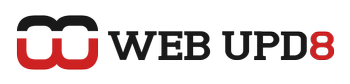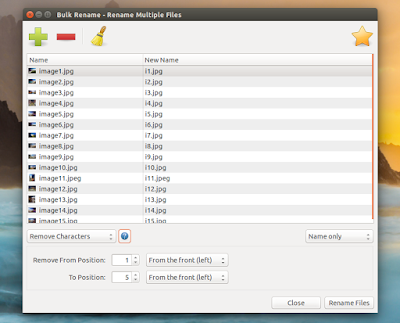Renaming multiple files manually can be a pain and not everyone is comfortable performing such operations from the command line. Below you'll find 3 Linux GUI utilities that should be able to cover most of your bulk renaming needs.
1. Thunar Bulk Rename utility
Thunar, the default Xfce file manager, comes with a built-in tool that allows bulk file renaming. This is among the easiest to use GUI tools for bulk renaming files under Linux and it also offers enough options for most use cases, including live preview so you can see what the new filename will look like before making any changes.
Thunar Bulk Rename supports the following rename actions:
- insert date / time: allows inserting either the current, accessed, modified or picture taken date / time, with customizable format as well as its position in the filename;
- insert overwrite: allows inserting or overwriting a piece of text, with configurable position;
- numbering: allows adding numbers to the files you wish to rename. You can either keep the old filename and add a number (with optional extra text) or rename the files completely, using numbers with your own custom text. The number format is configurable (you can choose between "1, 2, 3...", "01, 02, 03..." and so on, as well as letters) and so is the start number (so you can start the numbering from a custom value);
- remove characters: using this option, you can bulk remove characters from filenames. The app allows you to choose the start and end position of the characters to be removed from the filenmames;
- search and replace: you've guessed it, this options allows you to search for a string and replace it with another. There are options to use regular expression and a case sensitive search;
- uppercase / lowercase: allows converting the complete filename to UPPERCASE, lowercase, Sentence case (only the first letter of each filename is capitalized) and Camelcase (the first letter of every word is capitalized, and all others are lowercase).
Here are screenshots with these options:
Thunar Bulk Rename can also rename audio files based on their tags (ID3 or ogg/vorbis) however, this is not built-in and you must install a Thunar plugin, called Thunar Media Tags, to use it (we'll cover this in the installation section below).
With this plugin, Thunar Bulk Renamer allows choosing from various predefined formats, such as Artist - Title, Artist - Track - Title and so on, and it also allows for a custom format, where you can use "%a" for Artist, "%t" for title and so on. All these can be found by clicking the "i" icon next to "Custom format".
Install Thunar (and Thunar Bulk Rename)
If you're using a Xfce Linux distribution, Thunar should already be installed on your system so to run the bulk rename utility, right click the files you want to rename in Thunar and select "Rename" - this should launch Thunar Bulk Rename.
For some reason, Thunar Bulk Rename utility doesn't show up directly in the Xfce menu, but it does in other desktop environments (and there's nothing in the app desktop file to prevent it from being displayed in the menu).
While it's a Xfce app, you can install Thunar on any desktop environment. If you use Debian or Debian-based Linux distributions like Ubuntu, installing Thunar will also bring some Xfce dependencies however, you can avoid installing some of them (though some Xfce libraries will still be installed because Thunar depends on them), like xfce4-panel, thunar-volman and more, by appending "--no-install-recommends" to the install command.
So to install Thunar in Debian, Ubuntu, elementary OS and other Debian-based Linux distributions without all the recommended packages, use the following command:
sudo apt-get install --no-install-recommends thunarTo be able to batch rename multiple audio files based on their tags, also install the Thunar Media Tags plugin:
sudo apt-get install thunar-media-tags-pluginNow launch "Bulk Rename" from the menu or open Thunar, select the files you want to rename, right click them and select "Rename" - this should open the Bulk Rename dialog.
You can even integrate Thunar Bulk Renamer with Nemo. To do this, open the Nemo Preferences and on the Behavior tab, scroll down to the last option which is "Bulk Rename", and add the following (without the quotes) as the command to invoke when renaming multiple items: "thunar --bulk-rename %F". Now you can select multiple files in Nemo, right click and select "Rename", which will launch Thunar Bulk Renamer, allowing you to perform renaming actions on the selected files.
You can even integrate Thunar Bulk Renamer with Nemo. To do this, open the Nemo Preferences and on the Behavior tab, scroll down to the last option which is "Bulk Rename", and add the following (without the quotes) as the command to invoke when renaming multiple items: "thunar --bulk-rename %F". Now you can select multiple files in Nemo, right click and select "Rename", which will launch Thunar Bulk Renamer, allowing you to perform renaming actions on the selected files.
Speaking of Thunar, if you want a dual-pane feature in Thunar, see this our Split View Patched Thunar PPA.
2. pyRenamer
pyRenamer is another mass file renamer that should be able to handle most needs.
Here are the rename actions supported by this application:
- patterns: allows replacing a pattern in the original filename. The application comes with various built-in variables that you can use in the patterns, such as adding numbers, directory name, date, year, month and so on, as well as random number replacements;
- substitutions: the app provides some common substitutions like spaces (so you can replace spaces with underscores, spaces, dashes as well as the reverse), replace (a simple search and replace), capitalization (with the following options: all uppercase or lowercase, first letter uppercase or first letter of each word uppercase), as well as options to remove accents and fix duplicated symbols;
- insert / delete: using this option, you can insert or delete characters from filenames at a given position;
- images and music: using these options, you can rename images and audio files based on their metadata.
Like Thunar Bulk Rename, the application allows previewing the new filenames before applying the changes, a very useful feature that can save you from messing up the filenames.
There's a nice feature that's not available in Thunar Bulk Rename though: with pyRenamer, you can load the new names from a file, which can come in very handy in some situations.
Here are screenshots with some of the renaming options offered by pyRenamer:
Compared to the Thunar Bulk Rename utility, pyRanamer also allows mass folder renaming and renaming images based on their metadata. Another advantage is that it doesn't depend desktop environment-specific packages like Thunar.
Also, its pattern-based rename system is powerful but it may seem hard to use at first. That's why, for a quick mass rename that doesn't involve anything too complicated, my recommendation would be Thunar Bulk Rename.
I should also mention that the application seems abandoned, with the latest version released in - wait for it - 2008! That said, the application works pretty well, but if you encounter bugs, don't expect a newer version to fix them because that won't happen.
Install pyRenamer
pyRenamer should be available in the official repositories of your Linux distribution. On Ubuntu, install it using the following command:
sudo apt-get install pyrenamer3. Metamorphose v2
Metamorphose is an advanced GUI batch file and folder renamer, available for Windows and Linux. The application allows previewing the changes before applying them, can show image thumbnails, supports saving current settings for later use, allows undoing changes in case of mistakes and much more.
Since Metamorphose supports a wide combination of renaming options, I'll only list the basic rename features below:
- apply renaming operations (modification, replacement or insertion) to the prefix or sufix, by character, position and more;
- for renaming, the application supports using custom text, numbering, image and audio metadata, date and time;
- Among the supported built-in modifications are: UPPERCASE, lowercase, Capitalize first, Title Style, sWAP cASE and 'DoRkIfY';
- allows moving part of the original filename;
- Sequential numbering options include: integers, alphabetical or Roman numerals, with control over the step size, starting number and reset count
- regular expression support for pretty much every renaming option (as well as the file/folder selector)
- much more.
Compared to the other two applications in this article, Metamorphose offers a much wider range of options and flexibility which can be great for some, but it can also be considered as a disadvantage by others, because it can seem overwhelming.
If you do decide to give it a try, you'll notice that's not actually the case however, in the end, it may be easier to use one of the other two mass file renamers in this article, especially for renaming operations that aren't very complicated. In the end, it's all up to you and to what you actually need to batch rename.
Install Metamorphose 2
Metamorphose 2 binaries for Linux (deb and rpm) and Windows are available on SourceForge.
Because these binaries are are pretty old (2011), you can grab the latest version source (which dates to August, 2015) from GitHub.
Ubuntu 16.10, 16.04, and 15.10 / Linux Mint 18 users users can install the latest Metamorphose 2 by using the main WebUpd8 PPA:
sudo add-apt-repository ppa:nilarimogard/webupd8
sudo apt-get update
sudo apt-get install metamorphose2