I was hoping to see a fresh Ubuntu screen, but it was a complete frozen, blank or black screen.
At the time of installing Ubuntu 24.04 on VMware Workstation 17, I felt something odd, like the background of the installer some times it’s coming up on the screen, and some times it’s totally blank. Not only that, but it’s also taken a while to accept my request.
I thought it might be because of hardware stress, so I ignored that and moved on to finishing up the installation process, which was quite unpleasent, but somehow I managed to do it.
Thereafter, it comes to the real part, where it’s not ready to show me the login screen so I can see the Noble Numbat crown. I patiently wait for some time to see the screen, but it doesn’t work for me.
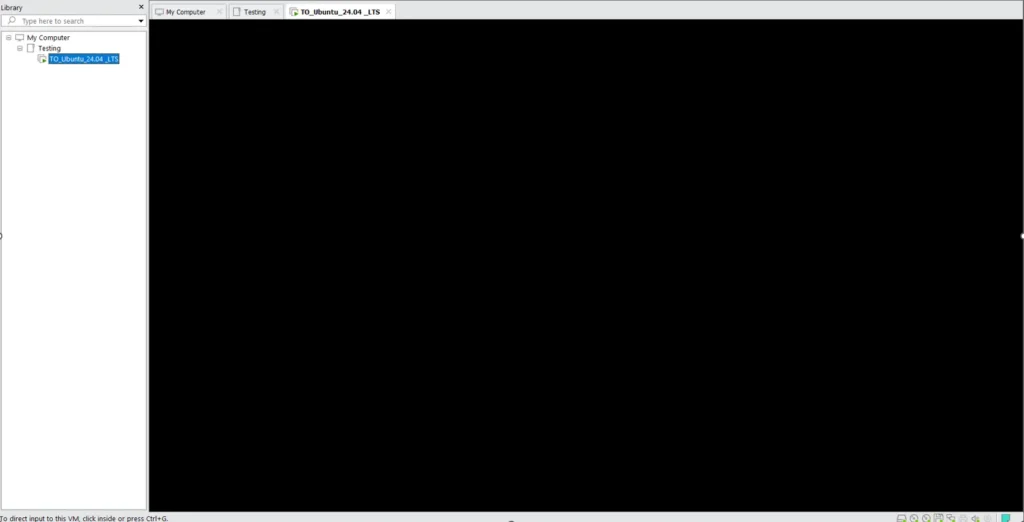
So, I thought, Let’s restart the machine, which might help, but when I tried to reboot or shutdown the machine, it was also not working, so I forcefully killed the VMware process from task manager.
Does this sound similar to your problem? If yes, then let me guide you through the steps that resolve this issue, and you can finally use the latest Ubuntu 24.04 on your VMware.
How to Fix the Frozen, Unresponsive or Black Screen
After sharing my problem with you, now it’s time to show you the steps that helped me resolve this issue on my VMware Workstation 17.
1
First things first, you need to shutdown the machine to follow the subsequent step.
I believe you guys have managed to shut down the Ubuntu virtual instance. If not, then start the task manager and kill the vmware-vmx.exe process.
2
Next, you need to click on Edit the virtual machine settings, as shown in the below image.
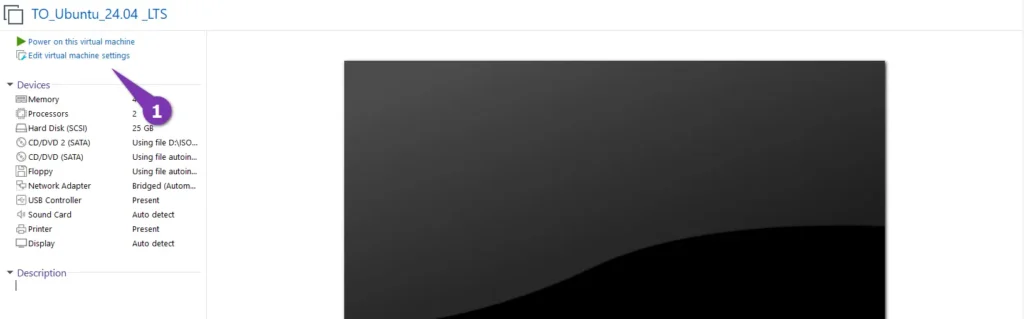
3
Under the hardware tab, click on Display, uncheck the Accelerate 3D graphics options, and click OK to save the changes.
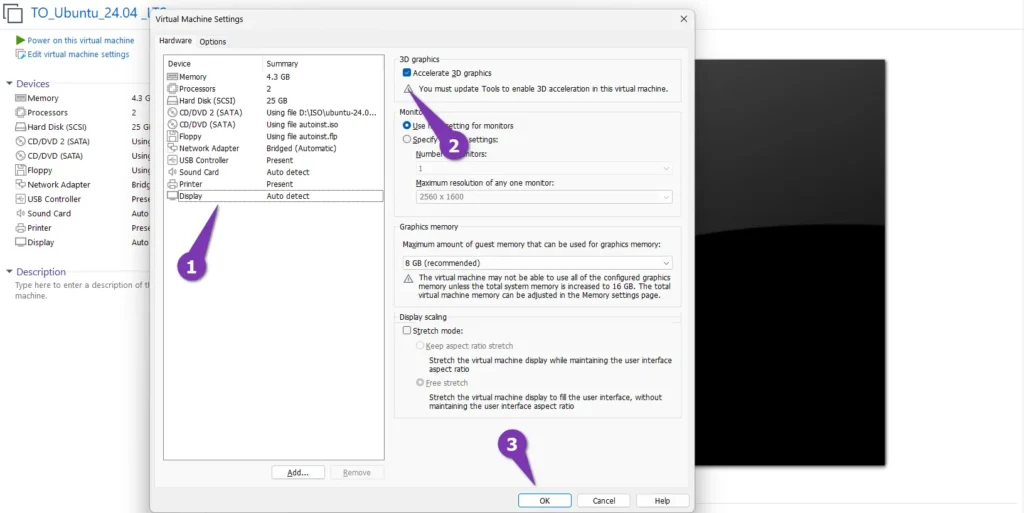
After following the step, it’s time to test the machine with the changes.
Now as you can see from the black, unresponsive screen, we have successfully resolved the issue, and test the new variant of Ubuntu.
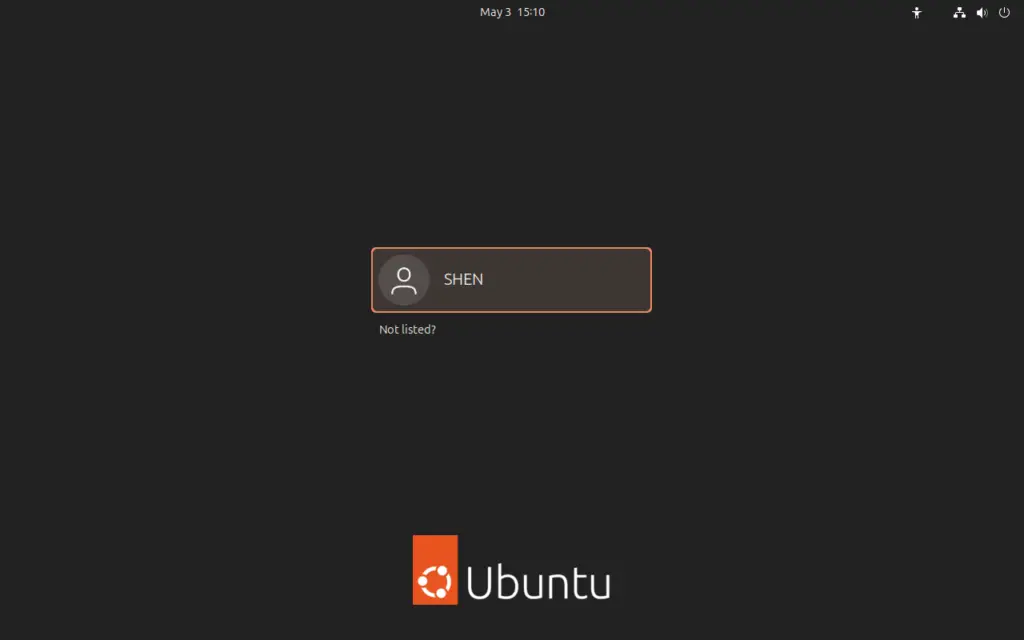
After resolving the issue, you might be wondering what 3D accelerated graphics is and why it was bothering to show the screen, right?
It’s basically used to utilize a dedicated graphic card from your system to render 3D objects more efficiently than just relying on the processor, so that you can incorporate the host system graphic card into your virtual system.
If it’s so useful then why system it is not allowing us to use it? There may be multiple reason
And one of them is, if you have noticed, while disabling the 3D accelerated graphics, there was an instruction given to use the latest Vmware tool, which might also solve the problem, but I didn’t find the file to test that thing, and I also have not tested out a similar thing on a non-graphic card system, so I can’t provide a definitive answer.
Or it’s a bug? I’m not sure what’s your opinion in this?
Anyway, I’m assuming your problem has been fixed and the purpose of the article concluded here.
See you in the next article…Adiós

A man with a tech effusive who has explored some of the amazing technology stuff and is exploring more. While moving towards, I had a chance to work on Android development, Linux, AWS, and DevOps with several open-source tools.